Bulk Image Selection
Some light housekeeping first: this is the 15th post on this blog so I thought it was time for a proper domain name. Not that buying a domain automatically means I’ll keep at it, but it does feel like I’ve got some momentum writing here now, so I’ll take the $24.00 USD risk. I’d also like to organise a proper site favicon too. I’ve got some ideas but I’ve yet to crack open Affinity Design just yet.
Anyway, I’ve been spending some time on Photo Bucket on and off this past week. I’ve fully implemented the new page model mentioned in the last post, and hooked it up to the switcher in the “Design” admin section. I’ve also built the public gallery and gallery item page.
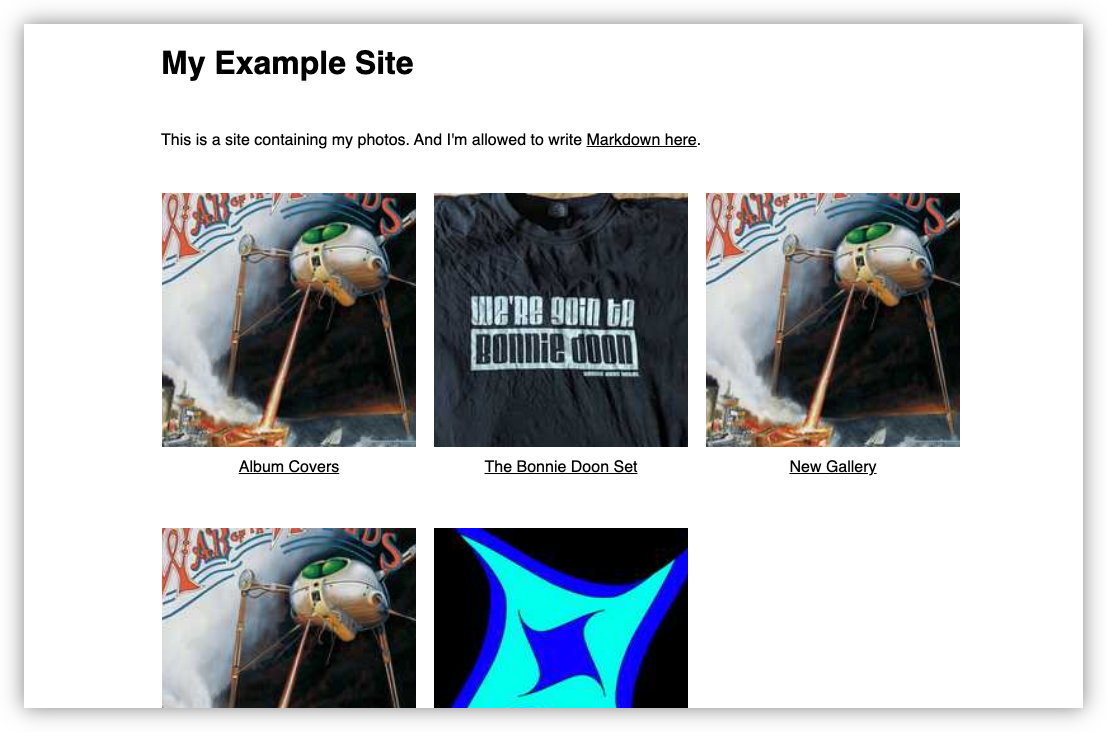
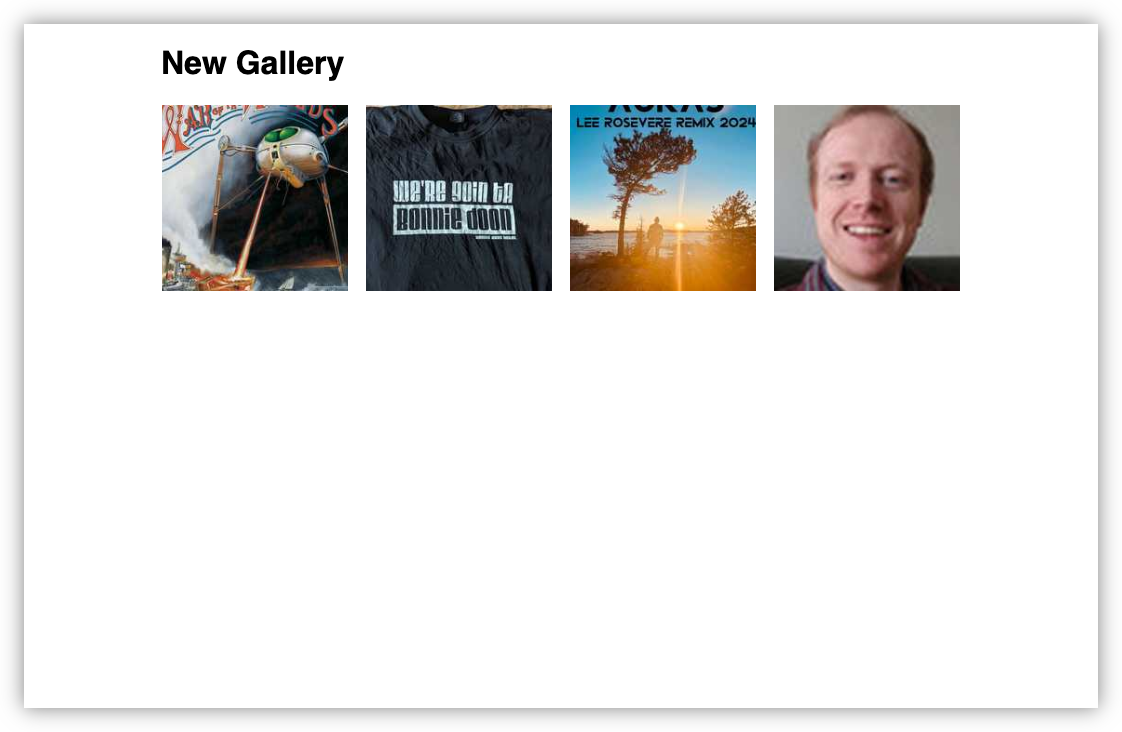
They’re a little on the simplistic side. That’s partly due to my minimalistic design sensibilities, but it’s also because I haven’t spent a lot of time on the public pages yet. I probably shouldn’t leave it too late, lest my impressions on how it looks drops to the point where I loose interest in working on this again. It’s a challenge, but I guess my counter is that I’ll probably be spending more time in the admin section, so as long as the experience is good enough there, I can probably go by with a very basic public site for now (but not for ever). Now that galleries can be shown on the landing page, I’d like to organise another deployment so that I can start showing images in galleries. But before I do, I’ll need an easy way to move all the existing images into a gallery. Clicking into 25 individual images just to select which gallery they should belong to doesn’t sound desirable to me. So I spent some time adding batch operations to the image admin page. The way it works is that by pressing Shift and clicking the images, you can now select them and perform batch operations, such as add them to a gallery (this is the only one I have now).
I do like how the selection indictor came out. It’s got some DaVinci
Resolve vibes (I’ve been using DaVinci Resolve recently to edit some
videos so I may have been inspired by their design language here) but I
think I might need to use another highlight colour though: I think the
black bleeds too easily into the images. Also, while I was recording the
demo, I realise I broke the ability to rearrange gallery items. I may
need to fix that before redeploying. Clicking “Gallery” brings up a
model similar to the one used in the individual image page. It work’s
slightly differently though: instead of choosing whether the images
appear in the gallery or not, this one is used to choose which galleries
to add the selected images to.
I’m not sure that this is the best modal for this. It was quick to add,
but I get the feeling that using the same model in slightly different
ways could confuse people. So I might do something else here. An idea I
have is a modal more like the following:
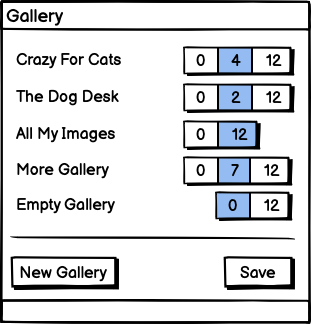
The idea is that all the galleries will be listed like before, but will have a three-segmented button to the right. The centre button will be selected by default, and will show how many of the selected images are currently within that particular gallery. To the left will be the option to remove those images from the gallery, and to the right will be the option to add all the remaining selected images to the gallery. These are identified with the number of the selected images each gallery will have when the user clicks “Save”: 0 for none, and the number of selected images for all. For good measure is an option to add all the selected images into a brand new gallery. This will require some backend work so I haven’t started work on this yet. Not sure if this too will be a bit confusing: may need some additional text explaining how it all works. I’m hoping that users would recognise it as operating similar to the Gallery model for a single image.